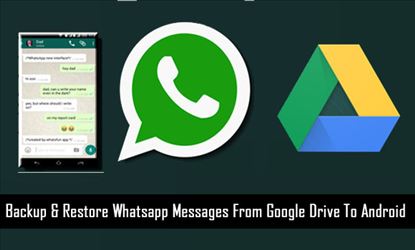
WhatsApp has a provision to back up WhatsApp chat history on Google Drive. Interestingly, the backup does not eat into your GDrive storage quota. This means, irrespective of the size of the backup file, your GDrive storage space will not get reduced. So, this is the most convenient method to back up your WhatsApp chat history. Follow the steps below to activate WhatsApp backup on GDrive using Android smartphones:

Open WhatsApp, Click on the three dots visible on the top right corner of the screen to explore more option, Click on settings, Go to the ‘Chat’ setting and click on chat backup, Click on the backup button to create a backup and upload it immediately to GDrive
The chat backup option in WhatsApp’s Chat setting has additional settings for ease of use. You can set your backup frequency to daily, weekly or monthly. Additionally, there is an option to never take a backup or to create backup only when you tap on the ‘backup’ button. There also are provisions to change your default Google account for backups on your phone, backup over WiFi only, or backup over either WiFi or cellular data, or whether or not to include videos in backup and it is always advised to use WiFi to back up WhatsApp data on GDrive.




