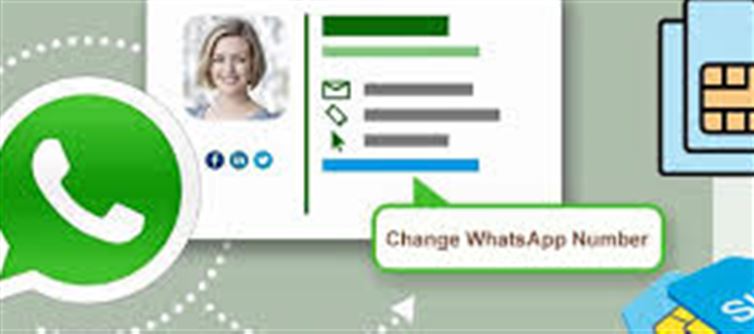
WhatsApp Number Update: How to Use Your Old Account with a New Number Without Losing Chats or Groups
WhatsApp has become the go-to app for communication, replacing traditional methods with its messaging, calling, and media-sharing capabilities. With valuable chats and group conversations stored within the app, many users worry about losing this information when switching to a new mobile number. Fortunately, whatsapp offers a built-in "Change Number" feature that allows you to update your number without losing any data.
To switch numbers seamlessly, follow these steps:
1. Open whatsapp on your device where your account is active.
2. Go to Settings: On Android, tap the top right menu; on iPhone, find it at the bottom right.
3. Select Account and then tap on Change Number.
4. Tap Next to proceed through the prompts.
5. Enter Your Old and New Numbers: Input your existing number first, followed by the new one.
6. Verify Your New Number: whatsapp will send an OTP via SMS or call. Enter this code to complete the verification.
Once verified, your account will update to the new number, retaining all your chats, media, and groups.
Keep in mind a few important points: ensure your new number can receive SMS for verification, remember your old number during the process, and note that this change must be done via the mobile app, not on whatsapp Web or Desktop.
Additionally, whatsapp can automatically notify your contacts of your number change, so you don’t have to inform each one personally. This feature is crucial for maintaining continuity in communication, especially for work, banking, or personal conversations. So, when you get a new SIM, simply navigate to Settings → Account → Change Number, and continue your whatsapp experience seamlessly.
Disclaimer: This content has been sourced and edited from Indiaherald. While we have made adjustments for clarity and presentation, the unique content material belongs to its respective authors and internet site. We do not claim possession of the content material..jpg)




 click and follow Indiaherald WhatsApp channel
click and follow Indiaherald WhatsApp channel