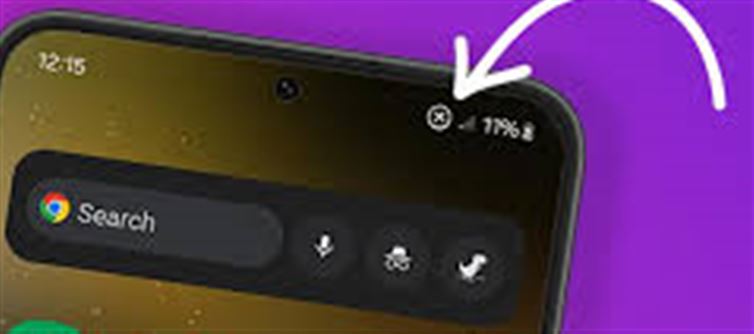
In today’s world, we rely on our smartphones for everything — from calls and messages to payments and browsing the internet. But nothing is more frustrating than facing network issues right when you need your phone the most. Don’t worry! By tweaking a few settings, you can solve most network problems in minutes. Here’s how:
🔄 1. Switch to Airplane Mode
One of the easiest tricks is to turn on Airplane Mode for 10–15 seconds and then switch it off. This forces your phone to reconnect to the nearest cell tower and often resolves temporary signal drops.
🌍 2. Check Your Network Mode
Sometimes, poor connectivity happens because your phone is stuck on the wrong network type.
- Go to Settings > mobile Network > Preferred Network Type.
- Select 4G/5G (Auto) instead of 2G/3G.
This ensures your phone automatically connects to the strongest available network.
📡 3. Reset Network Settings
If the problem continues, try resetting your network settings:
- Go to Settings > System > Reset Options > Reset Wi-Fi, mobile & Bluetooth.
This clears old configurations and refreshes your SIM and network data without affecting your personal files.
🛠️ 4. Reinsert the SIM Card
Dust or improper placement can cause SIM errors. Power off your phone, remove the SIM card, clean it gently with a soft cloth, and insert it again properly. Restart your phone and check the signal.
📍 5. Update Carrier Settings
Mobile operators often release carrier updates to improve coverage and call quality. Check for updates under Settings > About phone > System Updates and install them if available.
📲 6. Enable Roaming (If Traveling)
If you’re in a different state or region, poor network may occur because roaming isn’t enabled. Simply go to Settings > mobile Data > Data Roaming and switch it on.
🛡️ 7. As a Last Resort – Contact Your Carrier
If none of these tricks work, the issue might be with your operator’s coverage in your area. Contact customer support or visit the nearest service center for help.
Quick Tip: Keep your phone updated and avoid using outdated network settings — it makes a huge difference in call quality and internet speed.
Disclaimer:
The views and opinions expressed in this article are those of the author and do not necessarily reflect the official policy or position of any agency, organization, employer, or company. All information provided is for general informational purposes only. While every effort has been made to ensure accuracy, we make no representations or warranties of any kind, express or implied, about the completeness, reliability, or suitability of the information contained herein. Readers are advised to verify facts and seek professional advice where necessary. Any reliance placed on such information is strictly at the reader’s own risk..jpg)




 click and follow Indiaherald WhatsApp channel
click and follow Indiaherald WhatsApp channel