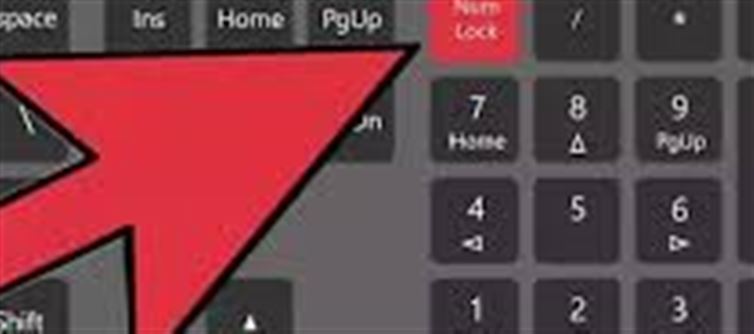
Most laptop users think they know their keyboard, but there’s one key that does a lot more than you realize – the fn (function) key. Combine it with the top-row f1 to f12 keys, and suddenly your laptop becomes more productive and efficient. Here’s everything you need to know about this secret powerhouse key.
🔑 1. What is the fn key?
The fn key, usually located near the bottom-left of your keyboard, is like a modifier key. It lets you access secondary functions on your laptop without pressing multiple keys. These functions often include volume control, screen brightness, multimedia options, and more.
🎵 2. Control your media effortlessly
Many users don’t realize that pressing fn + f3/f4/f5/f6 can:
Mute or unmute your laptop
Lower or increase volume
Play, pause, or skip media tracks
No more hunting for the media buttons – your keyboard has it built-in!
💡 3. Adjust brightness like a pro
Instead of opening settings, use fn + brightness keys (usually f1/f2 or f5/f6) to quickly:
Increase screen brightness
Decrease screen brightness
Perfect for saving battery or adapting to different lighting conditions.
🖥️ 4. Switch displays or activate night mode
Many laptops allow you to:
Switch between laptop screen and external monitor using fn + f4 (or similar)
Activate night mode or airplane mode with specific function keys
This saves time when connecting to projectors, monitors, or working on-the-go.
⏱️ 5. Quick access to system shortcuts
Fn + f1: often opens help menu
Fn + f2: rename files in explorer
Fn + f12: enable or disable wi-fi on some laptops
Knowing these shortcuts makes your workflow much faster.
📝 6. Combine fn with other keys
Some laptops let you lock the fn key, so you don’t have to press it every time for f1–f12 functions. This is useful if you frequently use f1–f12 for gaming, coding, or excel shortcuts.
✅ 7. Final tip
Many people ignore the fn key, but mastering it can dramatically improve productivity. Take a few minutes to explore the fn combinations on your laptop — you’ll be surprised how much easier everyday tasks can become.
Disclaimer:
The views and opinions expressed in this article are those of the author and do not necessarily reflect the official policy or position of any agency, organization, employer, or company. All information provided is for general informational purposes only. While every effort has been made to ensure accuracy, we make no representations or warranties of any kind, express or implied, about the completeness, reliability, or suitability of the information contained herein. Readers are advised to verify facts and seek professional advice where necessary. Any reliance placed on such information is strictly at the reader’s own risk..jpg)




 click and follow Indiaherald WhatsApp channel
click and follow Indiaherald WhatsApp channel