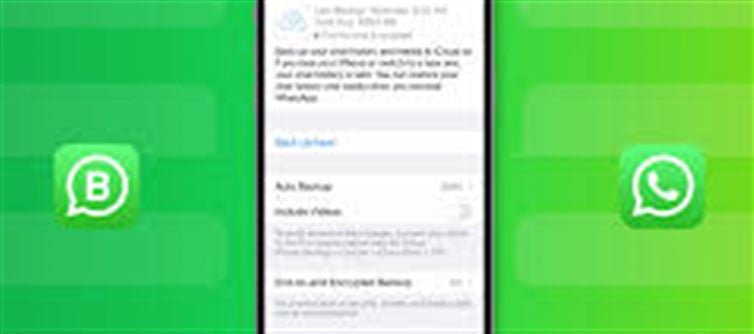
Backing up your whatsapp chats ensures your messages, photos, and videos are safe and can be restored if you switch or reset your device. Here’s how to do it on an iphone using iCloud:
1. Open WhatsApp
Launch the whatsapp app on your iPhone.
2. Go to Settings
Tap the Settings icon in the bottom right corner of the app.
3. Select Chats
In the Settings menu, tap on Chats.
4. Tap on Chat Backup
Within the Chats section, select Chat Backup. This opens your backup options.
5. Check iCloud Settings
Ensure you are signed in to your apple ID and have iCloud Drive enabled in your iPhone’s Settings under apple ID > iCloud.
6. Backup Now
Tap Back Up Now to start an immediate backup of your whatsapp chats and media to iCloud.
7. Enable auto Backup (Optional)
To automatically back up your chats regularly, tap Auto Backup and choose your backup frequency: daily, weekly, or monthly.
8. Include Videos (Optional)
You can toggle the option to Include Videos if you want your videos backed up as well (this will increase the backup size).
Tips:
· Make sure your iphone is connected to Wi-Fi and has enough iCloud storage.
· Keep your phone plugged into power if backing up large amounts of data.
Backing up your whatsapp chats regularly protects you from data loss and makes it easy to restore your conversations whenever needed.
Disclaimer:
The views and opinions expressed in this article are those of the author and do not necessarily reflect the official policy or position of any agency, organization, employer, or company. All information provided is for general informational purposes only. While every effort has been made to ensure accuracy, we make no representations or warranties of any kind, express or implied, about the completeness, reliability, or suitability of the information contained herein. Readers are advised to verify facts and seek professional advice where necessary. Any reliance placed on such information is strictly at the reader’s own risk.
.jpg)




 click and follow Indiaherald WhatsApp channel
click and follow Indiaherald WhatsApp channel