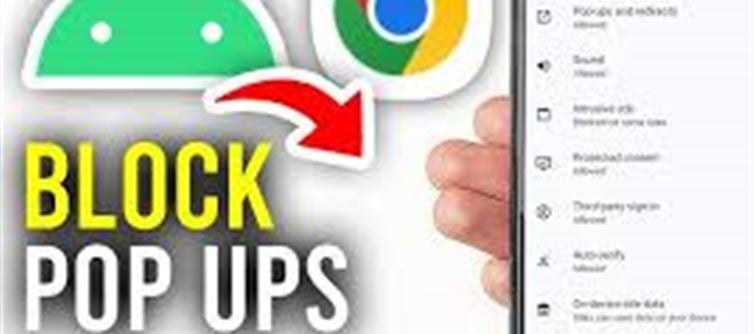
Pop-up windows can sometimes be useful, whether for sign-in forms, subscriptions, or additional content. However, google Chrome blocks pop-ups by default for better user experience and security. If you need to unblock pop-ups in Chrome for specific websites or all websites, here’s a detailed guide for mobile and desktop.
1. Unblocking Pop-Ups on google Chrome (Desktop)
Method 1: Using Chrome Settings
1. Open google Chrome on your desktop.
2. Click on the three vertical dots (Menu) in the top-right corner.
3. Select Settings from the dropdown menu.
4. In the left sidebar, click on Privacy and Security.
5. Select Site Settings.
6. Scroll down and click on Pop-ups and redirects under the Content section.
7. You’ll see a toggle for Blocked (recommended). To unblock pop-ups, switch it to Allowed.
o Note: This will unblock pop-ups for all websites, which could lead to unwanted pop-ups. Proceed with caution if you want to keep it for specific sites only.
Method 2: Unblock Pop-Ups for a Specific Website
If you only want to unblock pop-ups on a specific website, you can do so from the address bar:
1. Open the website where you want to allow pop-ups.
2. Click the lock icon (or "i" icon) next to the website’s URL in the address bar.
3. In the dropdown, look for the Pop-ups and redirects section.
4. Change the setting to Allow from the dropdown.
5. Refresh the page, and the pop-ups for that website will now be enabled.
2. Unblocking Pop-Ups on google Chrome (Mobile)
Method 1: Using Chrome Settings (Android/iOS)
1. Open google Chrome on your mobile device.
2. Tap the three vertical dots (Menu) in the top-right corner (on Android) or bottom-right corner (on iOS).
3. Select Settings from the menu.
4. Scroll down and tap Site Settings.
5. Tap on Pop-ups and redirects under the Content section.
6. Toggle the setting to Allowed.
o Note: By enabling pop-ups for all websites, you may experience more unwanted pop-ups. You might prefer to allow them only on specific sites (see below for specific website instructions).
Method 2: Unblocking Pop-Ups for a Specific Website (Mobile)
1. Open the website where you want to allow pop-ups.
2. Tap the lock icon (or "i" icon) next to the URL in the address bar.
3. Tap Pop-ups and redirects.
4. Set it to Allow.
5. Refresh the page to activate pop-ups for that website.
3. How to Block Pop-Ups Again
If you no longer want to allow pop-ups, you can reverse the process by toggling the pop-up settings back to Blocked in both desktop and mobile versions of Chrome.
For specific websites, you can block pop-ups by going to the site settings and setting Pop-ups and redirects back to Block.
Why Block Pop-Ups in Chrome?
While pop-ups can sometimes be helpful, they are often used for advertising, spam, and malicious content. Blocking them helps reduce clutter, improve security, and enhance your browsing experience.
However, if you need to unblock pop-ups for certain sites you trust, follow these steps to enjoy an optimized browsing experience.
Conclusion
Unblocking pop-ups on Google Chrome is a straightforward process, whether you’re using desktop or mobile. Whether you want to allow pop-ups for a single site or for all websites, the process is quick and can be easily reversed if needed. Always exercise caution and only unblock pop-ups for trusted websites to ensure your privacy and security.
Disclaimer:
The views and opinions expressed in this article are those of the author and do not necessarily reflect the official policy or position of any agency, organization, employer, or company. All information provided is for general informational purposes only. While every effort has been made to ensure accuracy, we make no representations or warranties of any kind, express or implied, about the completeness, reliability, or suitability of the information contained herein. Readers are advised to verify facts and seek professional advice where necessary. Any reliance placed on such information is strictly at the reader’s own risk.




 click and follow Indiaherald WhatsApp channel
click and follow Indiaherald WhatsApp channel