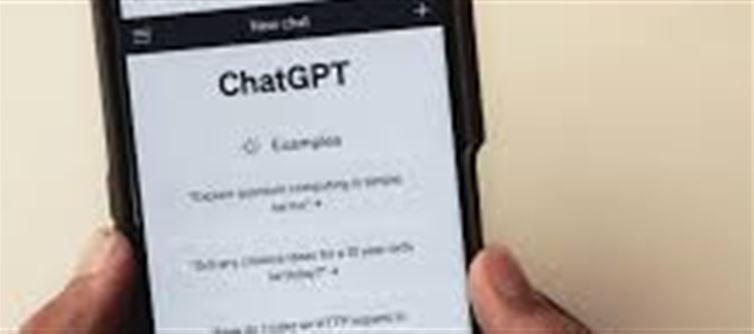
Overview
ChatGPT is a versatile AI tool that allows you to chat, brainstorm, write, and organize ideas seamlessly across multiple platforms. Whether you’re on a laptop, desktop, or smartphone, ChatGPT can help with:
· Writing essays, emails, or articles
· Generating creative content like stories or poetry
· Learning new topics or solving problems
· Planning projects and organizing ideas
This guide walks you through using ChatGPT effectively on both web and mobile apps.
Step 1: Accessing ChatGPT
Web Version
1. Open your preferred browser.
2. Go to chat.openai.com.
3. Sign in with your OpenAI account or create one if you don’t have it.
Mobile App Version
1. Download the ChatGPT app from the App Store (iOS) or google Play Store (Android).
2. Open the app and log in with your OpenAI account.
3. The interface is optimized for mobile, making chatting and creating content easy on-the-go.
Step 2: Starting a Chat
1. Click or tap the “New Chat” button.
2. Type your question, prompt, or topic in the input box.
3. press Enter (web) or Send (mobile).
4. ChatGPT will respond with text, ideas, or guidance.
💡 Tip: Be specific with your prompts for more accurate and useful responses.
Step 3: Organizing and Saving Conversations
· On the web, your past conversations are saved automatically in the sidebar.
· On mobile, previous chats appear in your main chat list.
· You can rename chats, star important conversations, or export content for later use.
Step 4: Using ChatGPT for Different Purposes
Writing and Content Creation
· Generate articles, essays, emails, or reports.
· Ask ChatGPT to revise, summarize, or improve your drafts.
Learning and Research
· Ask questions on any topic, from science to history.
· Get step-by-step explanations for complex concepts.
Productivity and Planning
· Brainstorm ideas for projects or presentations.
· Create to-do lists or organize schedules efficiently.
Entertainment
· Generate stories, jokes, or poems.
· Play text-based games or simulate conversations.
Step 5: Customizing ChatGPT Experience
· Settings: Adjust theme (light/dark mode), language, or text size.
· Plus Users: Upgrade for ChatGPT-4 access, faster responses, and priority usage.
· Shortcuts & Templates: Use pre-built templates for common tasks like emails or summaries.
Step 6: Best Practices
1. Be clear and specific with prompts to get better answers.
2. Use follow-up questions to refine responses.
3. Verify important information since ChatGPT may occasionally give outdated or incorrect facts.
4. Organize chats for easier retrieval and reference.
Conclusion
Whether on a desktop web browser or a mobile device, ChatGPT is a powerful tool for communication, learning, and productivity. By exploring its features and customizing your experience, you can leverage AI to simplify tasks, spark creativity, and organize ideas anytime, anywhere.
Disclaimer:
The views and opinions expressed in this article are those of the author and do not necessarily reflect the official policy or position of any agency, organization, employer, or company. All information provided is for general informational purposes only. While every effort has been made to ensure accuracy, we make no representations or warranties of any kind, express or implied, about the completeness, reliability, or suitability of the information contained herein. Readers are advised to verify facts and seek professional advice where necessary. Any reliance placed on such information is strictly at the reader’s own risk..jpg)




 click and follow Indiaherald WhatsApp channel
click and follow Indiaherald WhatsApp channel