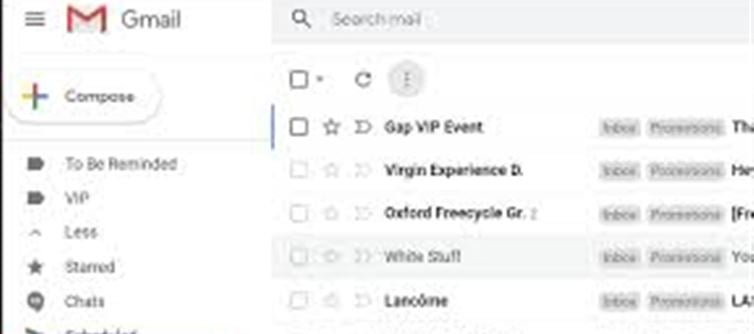
1. What Does Archiving Mean in Gmail?
Archiving in Gmail means removing emails from your inbox without deleting them. This is helpful for organizing your inbox while still keeping emails for later reference. Archived emails are moved to the "All Mail" section and can be retrieved anytime.
2. How to Archive Emails in Gmail
Before we dive into accessing archived emails, let’s quickly review how to archive an email:
· On Desktop: Select the email, then click the Archive button (box with a downward arrow).
· On Mobile (iOS/Android): Open the email, then tap the Archive icon (box with a downward arrow).
Now, let’s look at how to access these archived emails.
3. How to Find Archived Emails in Gmail (Desktop)
Step 1: Go to Gmail.com
Open your web browser and navigate to Gmail.com, then log into your account.
Step 2: Click on the "All Mail" Label
On the left-hand side of Gmail’s interface, you’ll find a list of labels. Scroll down and click on "All Mail". This section contains all your emails, including archived messages.
· Tip: If you don’t see "All Mail", click on More to reveal more options.
Step 3: search for the Archived Email
You can scroll through the "All Mail" section or use the search bar at the top to find the specific archived email you’re looking for. To narrow the search, add keywords or the sender’s email address.
Step 4: Use search Filters (Optional)
If you’re looking for a specific type of email, you can use search filters such as:
· "has:attachment" to find archived emails with attachments.
· "from:[email address]" to find emails from a specific sender.
· "before:date" or "after:date" to find emails within a particular time frame.
4. How to Find Archived Emails in Gmail (Mobile)
On iOS or Android:
Step 1: Open the Gmail App
Launch the Gmail app on your mobile device and log in.
Step 2: Tap the Menu Icon
Tap the three horizontal lines in the top-left corner to open the navigation menu.
Step 3: Tap on "All Mail"
Scroll down and tap on "All Mail" from the list of labels. This will show all emails, including those that have been archived.
Step 4: Use the search Bar
Just like on the desktop, you can use the search bar at the top to look for archived emails. You can search by keywords, sender, or other specific filters.
Step 5: Swipe to Unarchive (Optional)
If you want to move an archived email back to your inbox, simply open the email, then tap the three dots in the top-right corner and select "Move to Inbox". Alternatively, swipe the email and tap "Unarchive".
5. Using search Operators to Find Archived Emails Quickly
The Gmail search bar is a powerful tool for quickly locating archived messages. Use these search operators to refine your search:
· "in:all": search in the "All Mail" section. For example, "in:all meeting notes" will search for all archived and non-archived emails containing the phrase “meeting notes.”
· "label:allmail": Another way to search within the “All Mail” section.
· "is:unread": To find archived emails that are still marked as unread.
· "is:starred": To find archived emails that you’ve starred.
6. Archiving and Unarchiving Emails: A Quick Recap
· To Archive: Select the email, then click the Archive button or use the mobile app’s Archive icon.
· To Unarchive: Find the email in "All Mail," then move it back to the Inbox by clicking Move to Inbox or tapping the Unarchive option.
7. Why You Should Use Gmail’s Archive Feature
· Cleaner Inbox: Keep your inbox organized without losing important emails.
· Easy Search: All archived emails are still searchable and accessible via "All Mail."
· Preserve Important Emails: Archived emails are not deleted, ensuring they stay for future reference.
Conclusion: Easy Access to Archived Gmail Messages
Whether you're on your desktop or mobile device, accessing archived Gmail emails is simple and straightforward. By using the "All Mail" section and leveraging search operators, you can easily retrieve any archived message without worry. Archiving is a great way to maintain a clean inbox while ensuring your important emails are safely stored for later use.
Disclaimer:
The views and opinions expressed in this article are those of the author and do not necessarily reflect the official policy or position of any agency, organization, employer, or company. All information provided is for general informational purposes only. While every effort has been made to ensure accuracy, we make no representations or warranties of any kind, express or implied, about the completeness, reliability, or suitability of the information contained herein. Readers are advised to verify facts and seek professional advice where necessary. Any reliance placed on such information is strictly at the reader’s own risk.
.jpg)




 click and follow Indiaherald WhatsApp channel
click and follow Indiaherald WhatsApp channel