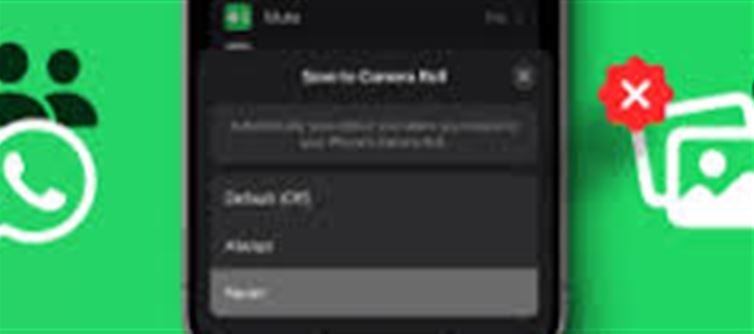
If you're someone who uses WhatsApp frequently, you’ve likely noticed your phone gallery getting cluttered with unwanted photos, videos, and memes. Whether it's a friend’s vacation pictures, forwarded jokes, or random memes, WhatsApp's auto-download feature can quickly fill up your phone’s storage with irrelevant files. But don’t worry – there's a simple way to stop this from happening!
Here’s a step-by-step guide to stop whatsapp from automatically downloading unwanted photos and videos into your phone gallery.
Why Does whatsapp Auto-Download Media?
WhatsApp automatically downloads images, videos, and audio files to your phone to save time and ensure smooth access to media files even without an internet connection. However, this can lead to a cluttered gallery and increased phone storage usage, especially if you're part of multiple groups or receive a lot of media in chats.
By default, whatsapp has auto-download enabled for photos, videos, documents, and audio files, which can sometimes get annoying.
How to Stop Auto-Downloading Photos, Videos, and audio on WhatsApp
Step 1: Open whatsapp Settings
1. Launch WhatsApp on your smartphone.
2. Tap on the three dots (menu) in the upper-right corner if you're using Android, or the Settings gear icon in the lower-right corner on iPhone.
Step 2: Navigate to 'Storage and Data'
1. In the menu, go to Settings.
2. Under the Settings tab, tap on Storage and Data.
Step 3: Modify Auto-Download Settings
1. In the Storage and Data section, you will find the option for Media Auto-Download. This is where you control what gets automatically downloaded.
2. You’ll see options for Photos, Audio, Videos, and Documents. Here’s what you can do:
o When using mobile data: Tap this option and uncheck the box for Photos, Audio, and Videos to stop automatic downloading when using your mobile data.
o When connected on Wi-Fi: Similarly, uncheck the media files you don’t want downloaded automatically when connected to a Wi-Fi network.
o When roaming: This is especially useful for preventing high data usage while roaming. Again, uncheck Photos, Audio, and Videos here too.
Tip: If you don’t want whatsapp to automatically download any media, simply uncheck all the boxes in each section. This will ensure that nothing gets automatically saved to your phone gallery, and you can manually decide what you want to download.
Step 4: Disable 'Show media in Gallery' (Optional)
Even after disabling auto-download, whatsapp may still show media in your phone’s gallery. To stop this, follow these steps:
· On Android:
1. Open the File Manager or Gallery app.
2. Go to the WhatsApp folder.
3. Inside the WhatsApp folder, create a new folder named .nomedia (just the period and no spaces). This will hide all whatsapp media from appearing in your gallery.
· On iPhone:
1. Go to WhatsApp Settings.
2. Tap on Chats.
3. Turn off Save to Camera Roll. This will stop media from appearing in the Photos app.
How to Manually Download whatsapp media When Needed
With auto-download disabled, you will need to manually download media from whatsapp when you want to view or save it. Here’s how:
1. Open the chat with the media you want to download.
2. Tap on the photo/video/audio to preview it.
3. Tap the download icon (downward arrow) to save it to your phone gallery.
4. You can also choose to forward the media to another location or folder if you don't want it in your main gallery.
Why You Should Turn Off Auto-Download
· Saves Storage: Automatically downloading large files like videos and audio can quickly fill up your phone’s storage. By turning off auto-download, you ensure that your phone only stores what you need.
· Faster Performance: When media isn’t being automatically downloaded in the background, whatsapp and your phone run more efficiently, especially on slower devices.
· Better Data Management: If you have a limited data plan, turning off auto-download ensures you don’t consume unnecessary data on images or videos that you might not even want to keep.
Conclusion: Keep Your phone Gallery Clean
WhatsApp’s auto-download feature can make life easier by saving time, but it can also lead to a cluttered gallery and wasted storage. By following these simple steps, you can stop unnecessary media from automatically filling up your phone and take control of your data usage and storage space.
With this setting in place, you can now manually download only the media that matters to you, keeping your phone gallery organized and your storage optimized. Enjoy a cleaner phone with just a few tweaks to your whatsapp settings!
Disclaimer:
The views and opinions expressed in this article are those of the author and do not necessarily reflect the official policy or position of any agency, organization, employer, or company. All information provided is for general informational purposes only. While every effort has been made to ensure accuracy, we make no representations or warranties of any kind, express or implied, about the completeness, reliability, or suitability of the information contained herein. Readers are advised to verify facts and seek professional advice where necessary. Any reliance placed on such information is strictly at the reader’s own risk..jpg)




 click and follow Indiaherald WhatsApp channel
click and follow Indiaherald WhatsApp channel