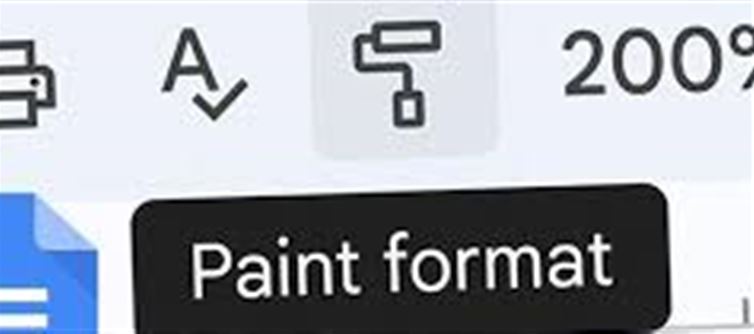
Google Docs is packed with productivity tools, and one of the most underrated yet powerful features is Paint Format. It allows you to copy text styles instantly, saving time and ensuring consistency across your documents. Here’s a step-by-step guide to make the most of it.
1. What Is Paint Format?
Paint Format is a format-copying tool in google Docs that lets you:
· Copy fonts, colors, sizes, and other text formatting
· Apply the same style to different parts of your document instantly
· Maintain a professional and consistent look across headings, paragraphs, or bullet points
Think of it as a “formatting brush” for your text.
2. How to Use Paint Format for Single Use
To apply formatting to a single section of text:
1. Select the text with the style you want to copy.
2. Click the Paint Format icon in the toolbar.
3. Highlight the text where you want to apply the style.
This method works well for one-time formatting, such as adjusting a heading or a specific paragraph.
3. How to Use Paint Format for Continuous Formatting
For applying the same style to multiple places in the document:
1. Double-click the Paint Format icon instead of a single click.
2. Highlight as many text sections as needed; the formatting will be applied continuously.
3. Click the Paint Format icon again or press Esc to deactivate the tool.
This is perfect for long documents, making it easier to maintain uniformity across headings, quotes, or bullet lists.
4. Tips for Efficient Use
· Keyboard Shortcut: press Ctrl + Shift + C to copy formatting and Ctrl + Shift + V to paste formatting.
· Combine with Styles: Use Paint Format along with predefined styles (Heading 1, Heading 2, etc.) for maximum consistency.
· Check for Overwrites: Be mindful that existing formatting in the target text will be replaced, so ensure you want the change.
5. Why It Matters
Using Paint Format helps you:
· Save time when formatting long documents
· Maintain professional, consistent styling across reports, proposals, or presentations
· Avoid manual formatting errors and repetitive adjustments
✅ Final Takeaway
The Paint Format tool in google Docs is a simple yet powerful way to copy and apply text styles. Whether you need single-use formatting or continuous style application, mastering this tool ensures your documents are well-organized, visually consistent, and professional.
Disclaimer:
The views and opinions expressed in this article are those of the author and do not necessarily reflect the official policy or position of any agency, organization, employer, or company. All information provided is for general informational purposes only. While every effort has been made to ensure accuracy, we make no representations or warranties of any kind, express or implied, about the completeness, reliability, or suitability of the information contained herein. Readers are advised to verify facts and seek professional advice where necessary. Any reliance placed on such information is strictly at the reader’s own risk..jpg)




 click and follow Indiaherald WhatsApp channel
click and follow Indiaherald WhatsApp channel