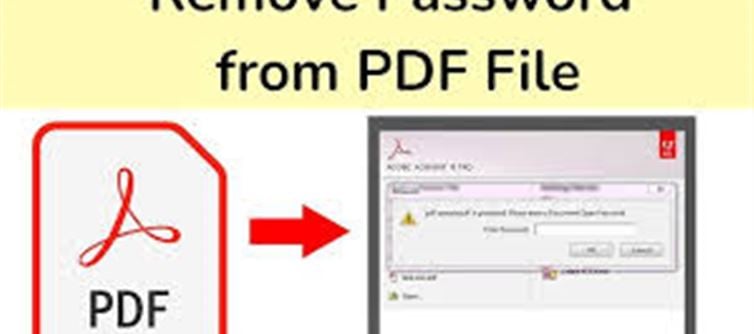
Password-protected PDFs keep sensitive documents secure, but they can also be inconvenient—especially when you forget the password or need to share the file frequently. Here are safe and simple ways to unlock PDFs, along with key precautions to keep your data protected.
1. Why Do PDFs Have Passwords?
- To secure confidential data such as medical reports, financial statements, and contracts.
- Prevents unauthorized access and misuse of information.
- However, it can become frustrating when passwords are forgotten or need to be shared repeatedly.
2. Adobe Acrobat Pro – The Most Reliable Method
Adobe Acrobat Pro offers a built-in feature to remove passwords:
Open the locked PDF in Adobe Acrobat Pro.
Go to Tools → Encrypt → Remove Security.
Enter the correct password when prompted.
Save the file again—now password-free!
This method ensures security since the process is done offline on your computer.
3. Preview App (For macOS Users)
If you are on a Mac:
- Open the password-protected PDF using Preview.
- Enter the password once to unlock.
- Go to File → Export as PDF and save a new version without the password.
4. Print to PDF (Windows & Mac)
- Open the PDF after entering the password.
- Select Print → Choose Save as PDF (instead of printing).
- The saved copy will no longer be password-protected.
5. Online PDF Unlocking Tools (Use with Caution)
Many websites like SmallPDF, iLovePDF, or PDF2Go allow you to upload and unlock PDFs.
- Suitable only for non-sensitive files.
- Risk: Your data may be stored or exposed.
- Tip: Never use this method for personal, medical, or financial documents.
6. Third-Party Desktop Tools
Software like Wondershare PDFelement, Nitro PDF, or PDFMate offers secure offline password removal.
- Works similarly to Acrobat Pro.
- Avoid cracked or pirated versions to prevent malware risks.
7. Backup & Security Tips
- Always keep a backup copy of your original file.
- Remove passwords only from non-confidential documents.
- After unlocking, store the file securely to prevent unauthorized access.
Final Thoughts
Removing a PDF password can make file access smoother—but only when done securely. Adobe Acrobat Pro remains the safest option, while online tools should be a last resort for non-sensitive files.
.jpg)




 click and follow Indiaherald WhatsApp channel
click and follow Indiaherald WhatsApp channel