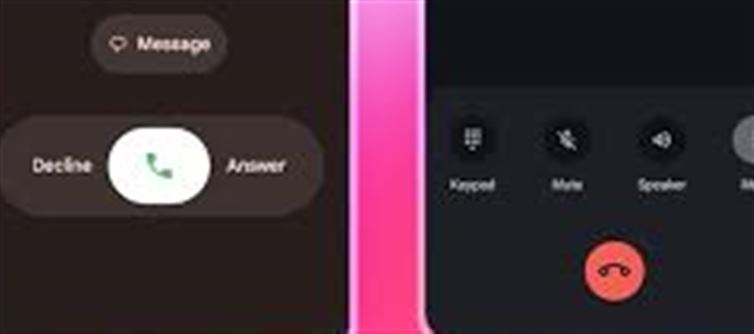
Many Android users were surprised to find that their phone’s calling screen had changed after a recent update. Some even feared their phones were hacked! But don’t worry—the change is due to Google’s new ‘Material 3 Expressive Design’ update, not a security issue.
If you’re missing the old interface, here’s a step-by-step guide to restoring it, along with everything you need to know about this update.
1. Why Did the Calling Screen Suddenly Change?
Google rolled out the ‘Material 3 Expressive Design’ update earlier this year.
- The update revamped app layouts, notifications, and themes.
- It also made changes to core apps like Photos, Gmail, Watch, and most notably, the Phone App.
- While it promises a modern look and improved performance, many users dislike the new interface and want their old one back.
2. What’s New in the Update?
According to Google:
- More modern, sleek, and visually appealing design
- Enhanced accessibility for smoother navigation
- Improved speed and performance across apps
Still, many users prefer the familiar layout of the previous version.
3. Can You Officially Revert to the Old Screen?
Unfortunately, google has not provided an official setting to switch back. But you can manually restore your phone App to its factory version by uninstalling updates.
4. Step-by-Step Guide to Restore the Old phone Interface
Follow these simple steps:
Open Settings on your Android phone.
Navigate to the Apps section.
Scroll down and select the Phone App.
Tap on the three dots (top right corner).
Select Uninstall Updates from the menu.
A prompt will appear:
“Replace this app with the factory version? All data will be removed.”
Confirm your choice.
This will remove the latest update and restore the phone App to its original interface.
5. Important Things to Keep in Mind
- App data may be erased, including recent changes made after the update.
- Only perform this if you are comfortable losing minor interface settings.
- Automatic updates may reinstall the new version later. To prevent this, disable auto-updates for the phone App in Google Play Store > phone App > Three dots > Disable auto-update.
6. Should You Keep the New Version Instead?
If you value performance upgrades, security patches, and improved accessibility, you might want to adapt to the new design. Over time, most users find the updated interface smoother and more user-friendly.
Final Thoughts
While Google’s update aims to modernize Android’s look, not everyone loves it. Thankfully, by following these steps, you can bring back the old calling screen and enjoy the classic interface you’re used to.
Disclaimer: This content has been sourced and edited from Indiaherald. While we have made adjustments for clarity and presentation, the unique content material belongs to its respective authors and internet site. We do not claim possession of the content material..jpg)




 click and follow Indiaherald WhatsApp channel
click and follow Indiaherald WhatsApp channel