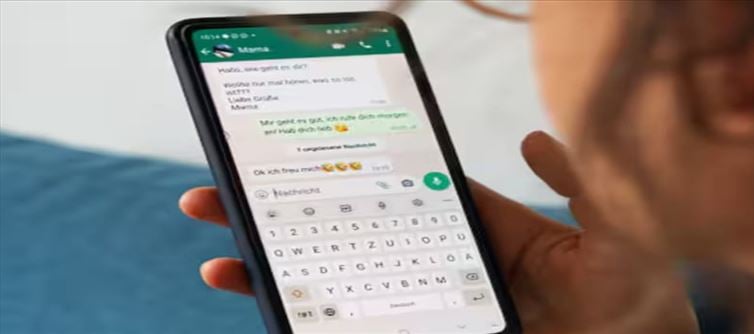
How To Transfer whatsapp Chat Backup From Android To iPhone
Whatsapp Feature
Here is a detailed guide for you to follow if you wish to transfer your whatsapp messages from an Android phone to an iPhone.
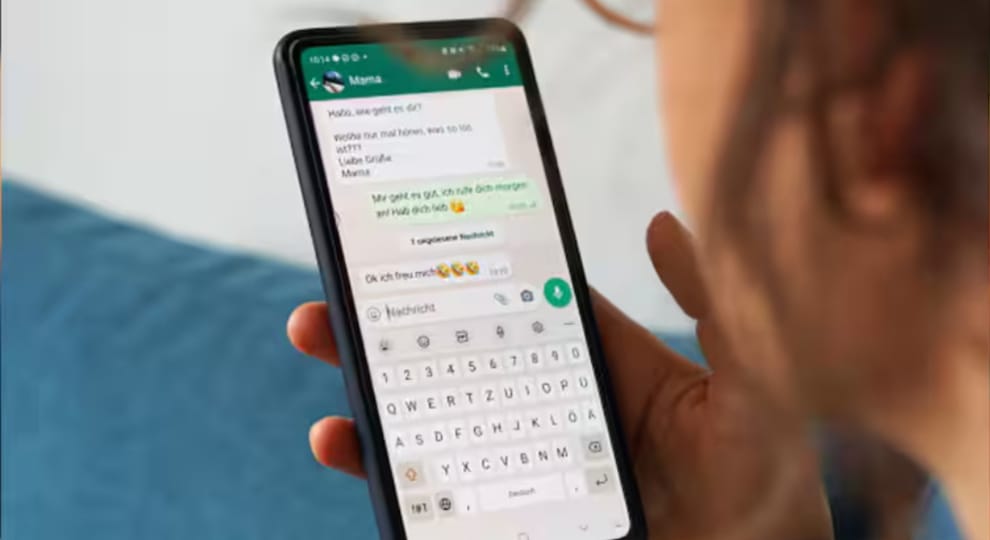
Been an Android user so far and have recently switched to an iPhone? Transferring data and all required files becomes a real hassle when you are switching from an Android to an iOS device. Some people have to back up everything on cloud services like google Drive then log in with it on their iOS devices and then finally you will have to download every needed file from Drive to your phone's internal storage.
Nowadays whatsapp has become an important part of our wallet PLATFORM' target='_blank' title='digital-Latest Updates, Photos, Videos are a click away, CLICK NOW'>digital lives. Transferring everything from an Android device to now an iphone will end up being a headache for you. But, we won't let you go through that suffering of watching random tutorials on YouTube and trying to figure out an easy way. We are here with a very simple and detailed guide for you. Let us dive into the steps that you need to follow to transfer the chat backup from an Android device to an iPhone.
How To Transfer whatsapp Chat From Android To iPhone
Access the Move to iOS application on your Android device and proceed by following the instructions displayed on the screen.
You will see a code displayed on your iphone screen. Simply enter this code on your Android device when prompted to do so.
1. Tap Continue and follow the on-screen prompts.
2. Select whatsapp on the Transfer Data screen.
3. press the Start button on your Android device, and give 4.WhatsApp time to prepare the data for export. Once the data is ready, you will be automatically signed out from your Android phone.
5. Tap Next to return to the Move to iOS app.
6. Tap Continue to transfer the data from your Android phone to your iphone and wait for Move to iOS to confirm the transfer is complete.
7. Install the latest version of whatsapp from the App Store.
Open whatsapp and log in using the same phone number used on your old device.
8. Tap Start when prompted, and allow the process to complete.
Finish activating your new device and you’ll see your chats waiting for you.




 click and follow Indiaherald WhatsApp channel
click and follow Indiaherald WhatsApp channel