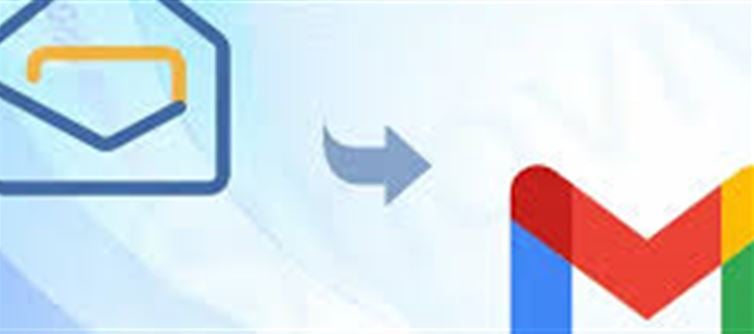
As the indian government increasingly advocates for homegrown technology, many government offices and organizations are making the transition from Gmail to Zoho Mail. Zoho Mail, a secure and privacy-focused email platform, is becoming an attractive alternative to Gmail, especially for businesses and government institutions looking for an indian solution.
If you are planning to migrate your emails from Gmail to Zoho Mail, this guide will walk you through the entire process, ensuring that your emails are transferred securely and seamlessly.
Why Migrate from Gmail to Zoho Mail?
There are several reasons why organizations are choosing to migrate to Zoho Mail:
· Data Privacy: Zoho Mail is known for its privacy policies, which ensure that your data is not sold to third parties for ad targeting.
· Collaboration Tools: Zoho Mail integrates with Zoho’s suite of productivity tools, including Zoho Docs, Zoho CRM, and more.
· Customization: Zoho Mail allows you to customize your email settings more efficiently compared to Gmail.
· Affordable Pricing: Zoho offers competitive pricing, especially for small businesses and government departments.
· No Ads: Unlike Gmail, Zoho Mail is free of advertisements, making it more user-friendly and professional.
Step-by-Step Guide for Gmail to Zoho Mail Migration
Migrating from Gmail to Zoho Mail may sound complicated, but with the right approach, it can be done in just a few simple steps. Here’s how you can migrate your emails safely and effortlessly:
Step 1: Sign Up for Zoho Mail
Before migrating your emails, you need to create an account on Zoho Mail.
1. Go to the Zoho Mail website (zoho.com/mail).
2. Choose a plan that suits your needs—whether it’s the free plan or a paid one (for business users).
3. Enter your details, including name, email address, and company details if applicable.
4. After registration, you’ll be prompted to verify your email address.
Step 2: Set Up Zoho Mail Account
Once you’ve signed up and logged into Zoho Mail, follow these steps to set up your account:
1. Configure Domain: If you’re migrating from a business email, you’ll need to add and verify your domain with Zoho.
o Go to the Admin Console and click on Domains.
o Add your domain and follow the instructions to verify it using DNS records or HTML file verification.
2. Create Email Accounts: Add the same email addresses that you have on Gmail to Zoho Mail.
o Navigate to the User Console in Zoho Admin and create new users with the same email IDs as in Gmail.
Step 3: Prepare Gmail for Migration
To transfer emails from Gmail to Zoho Mail, you need to enable IMAP in your Gmail account.
1. Log in to your Gmail account.
2. Go to Settings by clicking on the gear icon in the top-right corner.
3. In the Settings menu, go to the Forwarding and POP/IMAP tab.
4. Enable IMAP Access by selecting the "Enable IMAP" option.
5. Save the changes.
Step 4: Use Zoho Mail’s Migration Tool
Zoho Mail provides a built-in Migration Tool to make the email transfer process easier. This tool allows you to migrate your Gmail account to Zoho Mail in a few simple steps.
1. Login to Zoho Admin Console:
o Navigate to the Admin Console.
o Under Email Migration, click on Email Migration Wizard.
2. Select Gmail as Source:
o From the list of email services, choose Gmail as the source.
o Enter your Gmail account details and authenticate using your Google credentials.
o Grant Permission to Zoho to access your Gmail data.
3. Select Migration Type:
o You can select different migration types:
§ IMAP migration: Ideal for migrating emails from one Gmail account to another Zoho account.
§ Google Workspace Migration: If you’re migrating from a google Workspace account, choose this option.
4. Choose the Data to Migrate:
o You can select to migrate emails, contacts, calendars, and other data from your Gmail account to Zoho Mail.
o If you want to migrate just emails, select the Email option.
5. Begin Migration:
o After setting everything up, click on Start Migration.
o Zoho Mail will begin migrating your emails from Gmail to your Zoho account. This process may take anywhere from a few hours to a few days depending on the volume of emails.
Step 5: Verify the Migration
Once the migration is complete, you’ll need to verify that all your emails and data have been successfully transferred.
1. Log in to your Zoho Mail account.
2. Check your Inbox and Folders to see if the emails have been migrated properly.
3. Check other data like Contacts and Calendar (if migrated) to ensure everything is in order.
Step 6: Update Your Email Settings and Start Using Zoho Mail
Once the migration is done, here’s what you need to do next:
1. Update Email Forwarding: If you want to continue receiving emails in your Gmail account, set up email forwarding from Gmail to Zoho Mail.
o In Gmail, go to Settings → Forwarding and POP/IMAP → Add a forwarding address.
o Add your new Zoho Mail address and confirm the forwarding.
2. Set Zoho as Default: If you want to stop using Gmail, set Zoho Mail as your default email client and use it as your primary email service.
o You can also install the Zoho Mail app on your mobile device to stay connected.
3. Inform Contacts: Let your contacts know about your new email address so they can update their records.
Tips for Smooth Gmail to Zoho Mail Migration
· Backup Gmail Data: Before migrating, it’s a good idea to backup your Gmail data using Google’s Takeout feature, in case anything goes wrong during migration.
· Test Migration with a Few Emails: Before migrating everything, test the process with a few sample emails to ensure it works smoothly.
· Check google Workspace: If you’re using google Workspace for your business, check if you need any additional configuration to migrate emails and other services.
· Email Syncing: During migration, emails are synced, so it may take a few hours for everything to reflect correctly in your Zoho Mail inbox.
Conclusion: Transitioning from Gmail to Zoho Mail Made Easy
Migrating from Gmail to Zoho Mail doesn’t have to be difficult. By following the step-by-step guide above, you can securely transfer your emails, contacts, and calendars to Zoho Mail and start using it seamlessly. With the added benefits of data privacy, integration with Zoho apps, and robust customer support, Zoho Mail makes an excellent choice for those looking to switch from Gmail.
Disclaimer:
The views and opinions expressed in this article are those of the author and do not necessarily reflect the official policy or position of any agency, organization, employer, or company. All information provided is for general informational purposes only. While every effort has been made to ensure accuracy, we make no representations or warranties of any kind, express or implied, about the completeness, reliability, or suitability of the information contained herein. Readers are advised to verify facts and seek professional advice where necessary. Any reliance placed on such information is strictly at the reader’s own risk..jpg)




 click and follow Indiaherald WhatsApp channel
click and follow Indiaherald WhatsApp channel