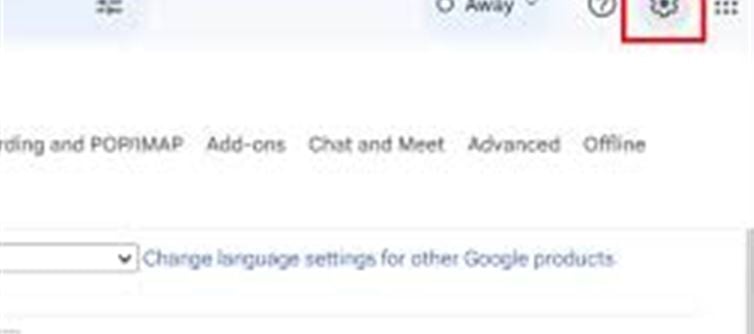
If you're looking for a fresh start with your Gmail account or need to troubleshoot persistent issues, resetting your Gmail account to its factory settings can be a great solution. This process helps remove all stored data, filters, and synced settings, allowing you to start with a clean slate.
Here’s a step-by-step guide on how to reset your Gmail account to factory settings:
1. Backup Your Important Data First
Before proceeding with the reset, ensure you back up all important emails, contacts, and files from your Gmail account. You can use google Takeout to download a copy of your data, including:
- Emails (in your inbox and folders)
- Google Contacts
- Google Drive files (Docs, Sheets, etc.)
- Google Calendar events
2. Sign Out of Your Gmail Account
Start by signing out of your Gmail account on all devices. This ensures that you're not syncing any new data during the reset process.
3. Access google Account Settings
To begin the reset process, you'll need to access the settings for your google Account. Here’s how:
- Open Gmail in your browser.
- Click on your profile icon in the top-right corner.
- Select "Manage your google Account".
- On the left sidebar, click "Data & Personalization".
4. Remove All Filters and Labels
If you've set up filters, labels, or other organization rules in your Gmail, they will need to be removed manually. Here’s how to delete them:
- Go to Settings (the gear icon) in your Gmail inbox.
- Click See all settings.
- Navigate to the Filters and Blocked Addresses tab.
- Delete any filters you've created.
For labels:
- Go to the Labels tab in settings.
- Delete any custom labels.
5. Delete All Gmail Data (Email & Contacts)
If you want to clear your inbox, archived emails, and contacts, here’s what you can do:
- Emails: You can manually delete emails or use search filters to delete specific categories (e.g., all emails with attachments, older than a certain date, etc.).
- Contacts: If you wish to remove all contacts, go to Google Contacts, select all contacts, and click Delete.
6. Clear Gmail Settings and Sync Data
In order to reset your Gmail settings, you'll need to clear sync data from all your devices. Follow these steps for each device:
- On Android: Go to Settings > Accounts > Google, select your account, and choose Remove account. This will remove the account from your device and sync settings.
- On iOS: If you’ve added your Gmail account to the apple Mail app, go to Settings > Mail > Accounts, select your Gmail account, and tap Delete Account.
7. Remove and Re-Add the Gmail Account
Another effective way to reset Gmail is by removing the account and re-adding it. This will remove all associated settings, and you can start fresh.
- Go to Settings on your device.
- Under Accounts, find your Google account and remove it.
- After removal, add your Gmail account again as a new account.
8. Optional: Reset Gmail Password
If you’re looking to reset your Gmail account due to security reasons, you can change your password. Here’s how:
- In Google Account Settings, go to the Security tab.
- Under Sign in to Google, click on Password.
- Follow the steps to set a new, strong password.
9. Reconfigure Gmail Preferences
Once you’ve reset your Gmail account, you can go ahead and customize your settings:
- Create new filters and labels as per your preferences.
- Adjust the theme, notifications, and other settings under Settings > See all settings.
10. Re-sync Your Devices
Finally, don’t forget to re-sync your Gmail account across all devices by adding the account back to your Android, iOS, or email client.
Things to Remember:
- Resetting Gmail will not delete your google account, but it will erase the stored data and settings associated with the Gmail service.
- You may need to reconfigure email settings such as signature, display settings, and forwarding once the reset is complete.
- Gmail app data and app settings on your devices may also need to be re-synced.
By following these steps, you’ll have effectively reset your Gmail account to its factory settings and can begin anew with a clean inbox and a fresh configuration!
Disclaimer:
The views and opinions expressed in this article are those of the author and do not necessarily reflect the official policy or position of any agency, organization, employer, or company. All information provided is for general informational purposes only. While every effort has been made to ensure accuracy, we make no representations or warranties of any kind, express or implied, about the completeness, reliability, or suitability of the information contained herein. Readers are advised to verify facts and seek professional advice where necessary. Any reliance placed on such information is strictly at the reader’s own risk..jpg)




 click and follow Indiaherald WhatsApp channel
click and follow Indiaherald WhatsApp channel